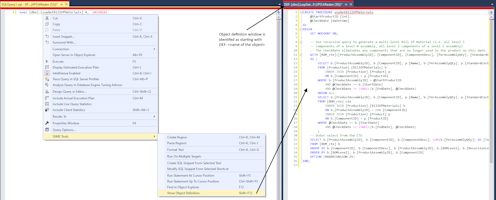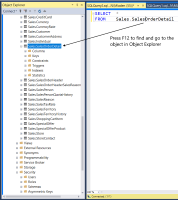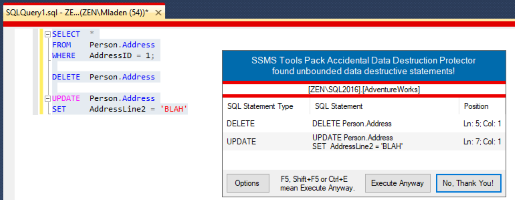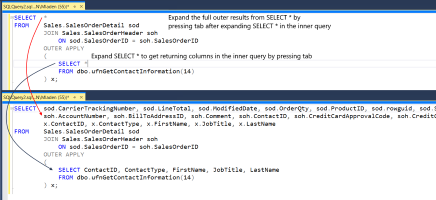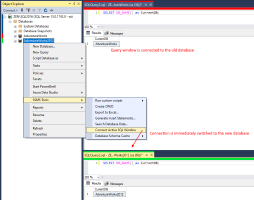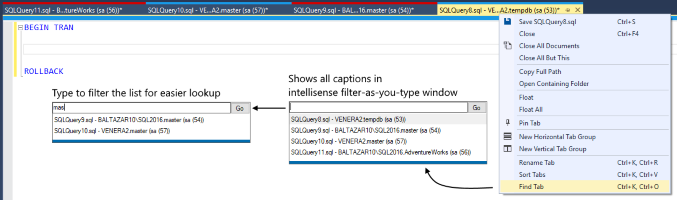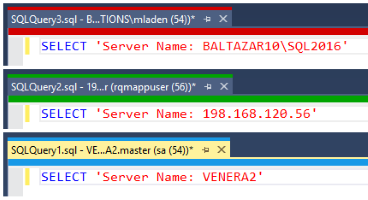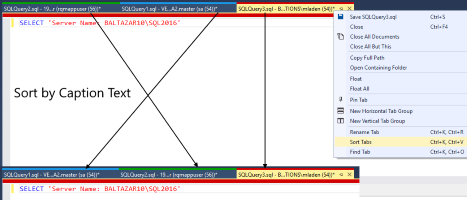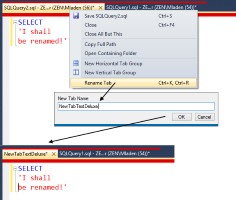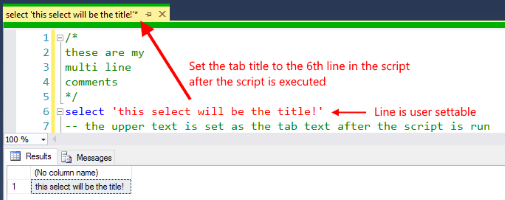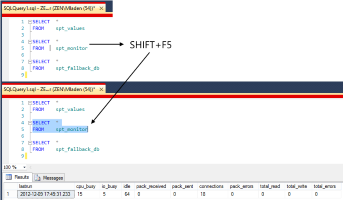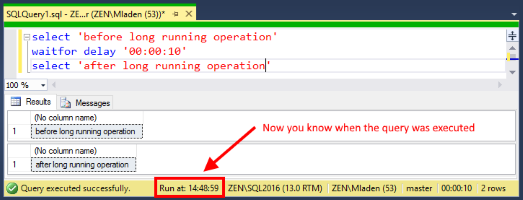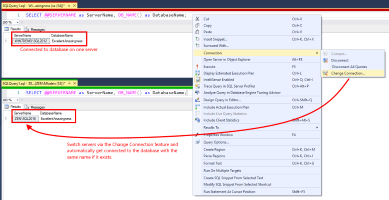SQL Editor Plus
SQL Editor Plus (available only in SSMS 2012 and up) extendes the editor with the following options:
Show Object Definition shows a CREATE statetment in a new window for any object supported by SQL Server's OBJECT_DEFINITION function.
Find Object in Object Explorer makes locating your object in Object Explorer very simple.
Place your cursor over a table, view, stored procedure or a user-defined function in the query window and press F12. It will go to your object's location in the Object Explorer.
Version 5.5 ads the ability to use it from the results grid as well. The object search input is the first selected cell's value.
Place your cursor over a table, view, stored procedure or a user-defined function in the query window and press F12. It will go to your object's location in the Object Explorer.
Version 5.5 ads the ability to use it from the results grid as well. The object search input is the first selected cell's value.
Accidental Data Destruction Protector has been a real life saver for a lot of people.
It pops an "Are you sure?" window if it detects you've executed a DELETE or UPDATE statements without a WHERE clause, a TRUNCATE statement, DROP TABLE and DROP DATABASE statements and a possibly OPEN TRANSACTION. If you're sure you want to proceed just press Enter, F5 or Ctrl+E to continue execution. By default it checks for all four destructive statements only if you're executing a selected text. All of this can be set in Options. If you work a lot with temporary tables you can set it to ignore all warnings if the operation is only on that temporary table.
It pops an "Are you sure?" window if it detects you've executed a DELETE or UPDATE statements without a WHERE clause, a TRUNCATE statement, DROP TABLE and DROP DATABASE statements and a possibly OPEN TRANSACTION. If you're sure you want to proceed just press Enter, F5 or Ctrl+E to continue execution. By default it checks for all four destructive statements only if you're executing a selected text. All of this can be set in Options. If you work a lot with temporary tables you can set it to ignore all warnings if the operation is only on that temporary table.
Expand SELECT * to column names makes your query writing much faster.
No matter where your SELECT * is, it will be expanded with needed columns and proper aliases. It works everywhere from simple queries to nested subselects and common table expressions to multiple joins, linked servers and synonyms. A column name is automatically put in quotes if it starts with an invalid character for column names.
No matter where your SELECT * is, it will be expanded with needed columns and proper aliases. It works everywhere from simple queries to nested subselects and common table expressions to multiple joins, linked servers and synonyms. A column name is automatically put in quotes if it starts with an invalid character for column names.
Quick Connect Active SQL Editor Window lets you quickly change the connection to the window without going through the SSMS's Connect window.
It works for any server or database connected to Object Explorer in a normal way without 2-factor authentication.
It works for any server or database connected to Object Explorer in a normal way without 2-factor authentication.
Find Tab by right-clicking the window tab or pressing Ctrl+K, Ctrl+O in your query window.
If you have a lot of tabs open, it can be a pain to find the correct one. With this feature you can easily find the tab you need based on its caption text
Sort Tabs by right-clicking the window tab or pressing Ctrl+K, Ctrl+V in your query window.
It will sort your tabs in the order you specified in the feature options.
The default sort order is server name, database name, caption text. However you can mix those as you wish.
Rename Tab by right-clicking the window tab or pressing Ctrl+K, Ctrl+R in your query window.
If you're tired of long query names like "SQLQuery1.sql - LongTextHere",
then simply rename it to whatever you wish. The rename will only apply to the visible window text and not to the underlying filename, tooltip or SQL History saving window caption.
Version 4.2 adds the ability to auto-rename a tab to the text in a user-defined line in the executed SQL script. That means you can set the tabs to be automatically renamed to the text in line 1 or line 6 if for example you want to skip comments on the top of your scripts. Tab Auto-Rename is disabled by default.
Version 5.2 adds the option to rename current or all tabs to an object name in the first CREATE/ALTER statement in each open query window.
From version 5.4 this can be set as object name only or as schema name and object name.
Version 5.7 adds renaming to the first regular expression match in the first N lines of the script.
Running a statement at your cursor position by pressing SHIFT+F5.
You can toggle the functionality between running the whole SQL statement or running only the text from the start of the SQL statement to the cursor location. Since version 5.2 there's an option to not select the executing query which makes the caret stay in the same position as before.
You can toggle the functionality between running the whole SQL statement or running only the text from the start of the SQL statement to the cursor location. Since version 5.2 there's an option to not select the executing query which makes the caret stay in the same position as before.
Run At Status Bar Element now gives you the date/time when you ran your query.
Sometimes you want to know when you actually ran the query and not just how long it took. Until now SSMS didn't have this functionality. This feature has 3 display options that you can set in Options. You can either disable it, show only time or show full date and time. It's the perfect companion for those long running scripts.
Sometimes you want to know when you actually ran the query and not just how long it took. Until now SSMS didn't have this functionality. This feature has 3 display options that you can set in Options. You can either disable it, show only time or show full date and time. It's the perfect companion for those long running scripts.
Auto-Connect to Same-Name Database when changing servers.
This feature is great if you're working on multiple servers that all have databases with same names that you need to switch between. When changing the SQL editor's connection to a different server, the SSMS Tools Pack will try to connect to the database with the same name as the one you were connected to on the previous server. If the database doesn't exist an error will be thrown. Just be careful you run your scripts on the correct server. Connection Coloring can help you with that.
This feature is disabled by default.
This feature is great if you're working on multiple servers that all have databases with same names that you need to switch between. When changing the SQL editor's connection to a different server, the SSMS Tools Pack will try to connect to the database with the same name as the one you were connected to on the previous server. If the database doesn't exist an error will be thrown. Just be careful you run your scripts on the correct server. Connection Coloring can help you with that.
This feature is disabled by default.